It worked so well I had to do it
again...


When I installed a
new head unit in the Crossfire to get the ability to add
auxiliary audio inputs, I used the harman/kardon drive + play to
operate my iPod and found it was a wonderful device. When
I upgraded to an
integrated iPod controller,
I moved the drive + play
to the Jeep. Then along came the MINI Cooper... So I
decided to buy one for the MINI so Maria would have the
option to use her iPod.
harman/kardon drive +
play
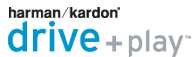


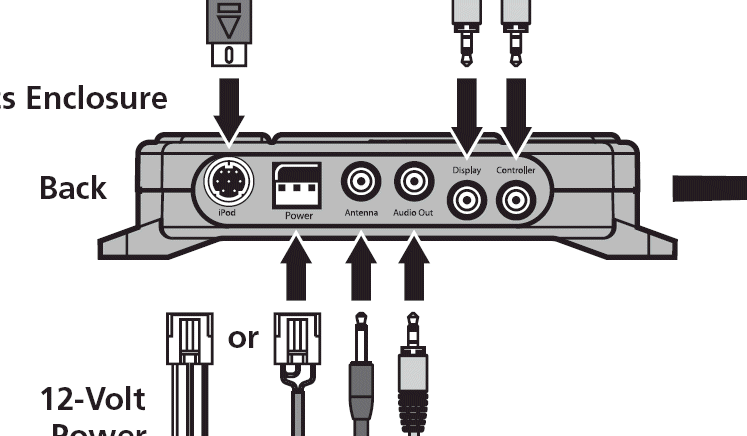
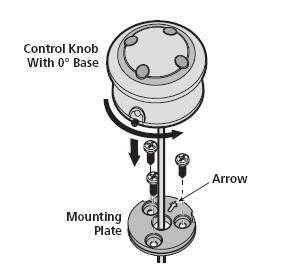
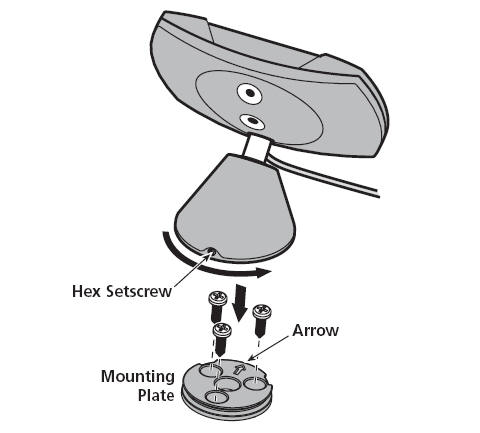
I plugged an output
into the
Auxiliary Audio Input that I had installed into the factory head
unit and ran it to the Drive + Play. I wired the power connections
for the Drive + Play into the
auxiliary fuse panel switched and un-switched
connections with a ground to the metal under the dash. I ran the
display and control knob wires inside the dash and emerging at the
appropriate points.

I put a right angle adapter on the XM
radio signal output and ran a 6-foot extension cable to the auxiliary
input connection on the Drive + Play giving me control over the
XM radio
through the Drive + play.


I already had a host of left-over parts
(primarily nylock nuts and machine screws) from the installation of the
Roady XT XM Radio, and had purchased some
other bracket parts when I installed the
GPSMap76CSx (swivel head) into
the Crossfire.
From all this I assembled the bracket and put it with the existing XM
Radio.

The wiring for this is pretty
straight-forward: Some of the items (XM Radio, Auxiliary Audio
Input, Auxiliary Fuse Panel) may be clicked to access the
related installation write-up.
Here's the
final configuration:
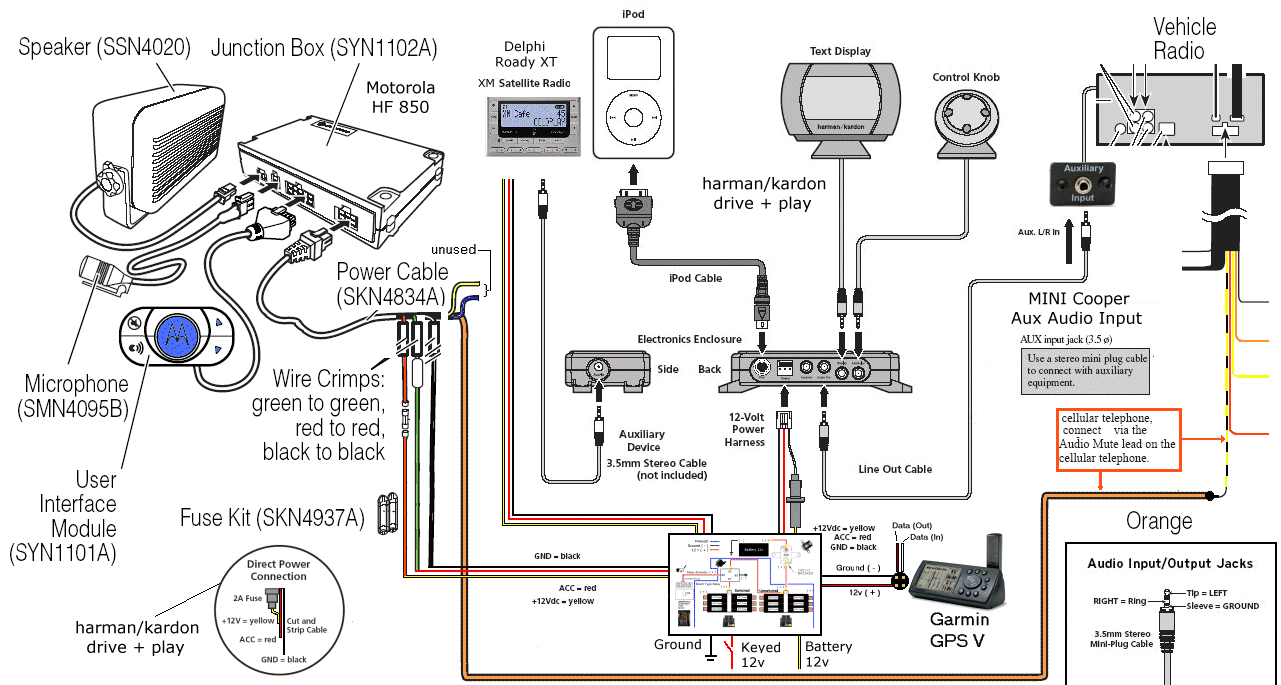
The
components are plugged together as explained in the
instructions, the power leads and ground routed to the
auxiliary fuse panel and chassis. The XM Radio is
plugged into the provided input to the drive + play.
The iPod just plugs in and receives power while sending
music. The heads-up display of the drive + play
provides the visual menu of the iPod which stays put away.


Return to
MINI Cooper Electronics Marathon Install
| MINI Cooper
Auxiliary Audio Input |
harman/kardon drive +
play |
Garmin V GPS |
Motorola HF 850
Bluetooth Hands-Free |
Delphi Roady XT XM Satellite Radio
SPECIFICATIONS:
|
128 x 64-Pixel LCD Display With
Backlighting |
|
Normal and reverse screen modes |
|
Contrast adjustment |
|
Normal and large text mode
|
|
Reversible display |
|
Backlight timer |
|
Universal mounting options
|
|
Three-meter cable length |
|
Central Hub Control Box |
|
Compatible with most docking iPod®
units (Including nano and new iPod) |
|
Universal mounting bracket with
mounting hardware |
|
Analog "audio out" jack with
supplied cable |
|
"Aux-In" input jack with audio
"auto-sense" feature |
|
Controller Features |
|
Multiple mounting options with
accessories and hardware
|
|
Five-button navigation control |
|
Rotary control knob with lighting |
|
Three-meter cable length |
|
System Features |
|
Integrated control of iPod® |
|
User-customized menus |
|
12V cigarette power adapter
|
|
Hard wire power harness |
|
Power-down sleep modes |
|
Charges iPod® when docked |
|
Intuitive iPod® menu navigation |
|
User-definable Jump Size allows
quick navigation from A–Z |
|
harman/kardon
drive + play Users Guide |

Visitors since
9/6/09